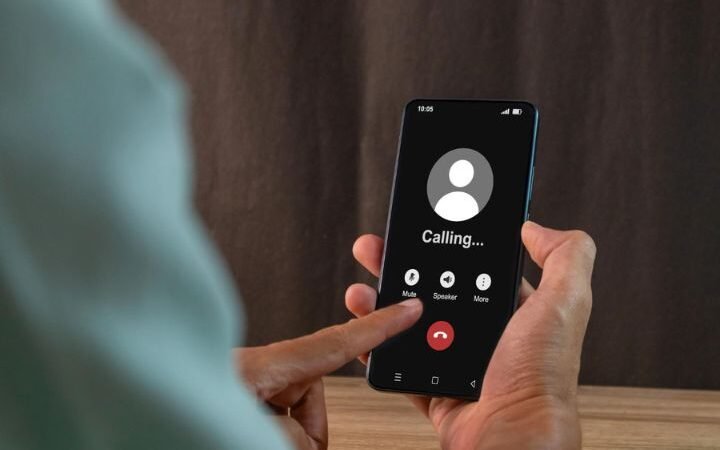Understanding and Fixing the “Facebook Session Expired” Issue

We have all been there: you are reading through your Facebook feed, catching up on recent updates from friends and relatives, when all of a sudden, a notification shows up: “Session Expired.” Like me, your first response is one of confusion and irritation. Especially if it occurs often, this reoccurring problem can be quite disruptive. Let’s explore why Facebook continues reporting “session expired” and how you might resolve it—particularly on Android devices.
The Frustration of “Facebook Keeps Saying Session Expired”
Facebook’s constant claiming of “session expired disturbs your experience.” Suddenly logged off and compelled to get back in, you could be reading a post, viewing a video, or even contacting someone. Apart from being disruptive, this interruption begs questions about security and Facebook account integrity.
The ongoing character of this problem on Android smartphones is especially confusing. One thing is to have a session timeout every now and then; but, when it starts to happen regularly, it calls deeper inspection. Why does my Facebook show “session expired,” and how can I stop it?
Why Does My Facebook Keep Saying “Session Expired”?
Usually, the “session expired” notification shows for a number of factors:
1. Security Protocols: Facebook utilizes session expirations as a security tool to guard user accounts against illegal access. Should the system identify odd activity or extended inactivity, it may log you off automatically to protect your account.
2. App Updates and Problems: Occasionally the Facebook app’s own flaws cause the problem. An update might have brought a flaw; maybe you haven’t updated your app in a while and the old version is giving problems.
3. Device or Browser Issues: Your device or browser settings could potentially be the cause of problems. Occasionally conflicts resulting from cache and cookies trigger session expirations.
4. Network Problems: Another factor aggravating this could be an erratic internet connection. Should your connection drop regularly, it could throw off your session and cause Facebook to log you off.
Facebook Keeps Saying “Session Expired” on Android
Although any device can have the “session expired” problem, Android users appear to run across it more often. Should you be an Android user experiencing this issue, there are many actions you can take to fix it.
1. Update the Facebook App: Make sure the Facebook app you use is the most recent edition. Frequent releases of updates by developers help to solve problems and increase performance. Visit the Google Play Store, search for updates, and install any that come available.
2. Clear Cache and Data: Over time, your app’s Cache may gather data that can lead to disputes. Resolving this could start with clearing data and Cache. Go to the settings of your device, search for Facebook under Apps, then choose “Clean Cache” and “Clean Data.” Clearing data will log you off, hence be sure you remember your login information.
3. Check Your Network Connection: A consistent internet connection is absolutely essential for continuous Facebook sessions. Try reseting your network settings or switching Wi-Fi from mobile data if you are having connectivity problems.
4. Reinstall the App: Try reinstalling the program if deleting Cache or data doesn’t work during an update. Starting your phone, uninstall Facebook from your device, then reinstall the program from the Google Play Store.
5. Review App Permissions: Conflicts may arise occasionally from app permissions. Make sure Facebook possess the required rights to operate as it should. Go to the settings on your smartphone, then search for Facebook using Apps and review the permissions.
Personal Experience with “Facebook Keeps Saying Session Expired”
Having personally experienced with the “session expired” problem on my Android smartphone, I know how annoying it can be. It first seemed like a little annoyance, but as it happened more often it started to seriously interfere with my daily schedule.
I began by fixing the app, therefore momentarily resolving the problem. But a few days later, the issue returned. Although clearing the Cache and data offered a longer-term fix, the problem was only fully fixed once I reloaded the program.
Along the way with troubleshooting, I also found that the Wi-Fi connection was unstable. Changing to a more steady network drastically lowered the session expirational frequency. Furthermore, making sure the program possessed all required rights helped to increase its general performance.
Detailed Steps to Address the Issue
1. Updating the Facebook App:
Maintaining the Facebook app currently guarantees that you have the most recent bug fixes and functionality. Open the Google Play Store, search for Facebook, and, should it be accessible, tap “Update” to update the app. Many typical problems are usually resolved with this one action.
2. Clearing Cache and Data:
Go to the settings on your device, choose “Apps,” locate Facebook, and then press on “Storage.” Clearing Cache and data Here you will see choices like “Clean Cache” and “Clean Data.” While clearing data resets the app to its default state, perhaps fixing deeper problems, cleaning the Cache helps remove transient files that might be generating conflicts.
3. Checking Network Connection:
A flawless app functionality depends on a robust and consistent internet connection. Try swapping between Wi-Fi and mobile data if you find regular session expirations. Go to the settings of your device, choose “System,” then “Reset,” and then “Reset Network Settings,” to also reset your network settings. This helps to fix connectivity problems possibly influencing the app.
4. Reinstalling the App:
Reinstalling the program can assist if previous actions prove ineffective. Press and hold the app icon to unload Facebook from your device under “Uninstall.” Restart your gadget then and reinstall the Google Play Store software. This procedure guarantees a new installation free from any past problems.
5. Reviewing App Permissions:
Ensuring Facebook has the required permissions to operate as it should helps to avoid problems. Go to the settings of your device, choose “Apps,” locate Facebook, and review its permissions. Make sure it can access GPS, camera, and storage among other basic needs.
Preventing Future Session Expirations
Although it’s difficult to ensure you won’t encounter the “session expired” warning once again, there are actions you may take to help to reduce its frequency:
- Regularly Update the App: To gain from the most recent bug repairs and performance enhancements, routinely update your Facebook app.
- Maintain a Stable Internet Connection: Make sure you are linked to a dependable network to prevent interruptions in your Internet connection.
- Clear Cache Periodically: Eliminating data conflicts by routinely clearing the Cache will help.
- Monitor Permissions: Check and update app permissions as necessary.
Conclusion
Especially for Android users, the “Facebook session expired” problem could cause annoyance. Knowing the causes of it and acting early to solve the issue can help you enjoy Facebook generally better. Keeping your app current, cleaning Cache and data, guaranteeing a consistent internet connection, and evaluating app permissions will help you to lower the frequency of session expirations and have a better, continuous social networking experience.