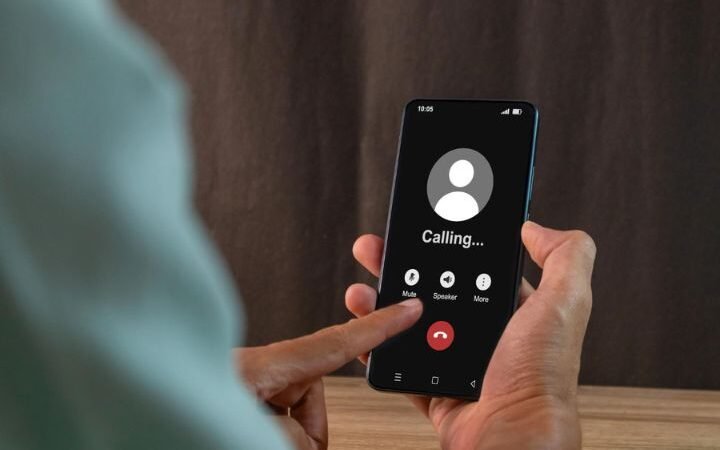What Are Purple DM Instagram Messages? Here’s How to Change Them Back

You may have recently seen purple DM on Instagram or realized that the messages on Instagram have begun to glow purple – and it’s not just you. Instagram is famous for its visually engaging and active design, but when such changes happen unexpectedly, we don’t really know what the fuss is all about. While the transition to purple messages may seem advantageous to some people, it appears gimmicky to others, especially those who wish for a normal or plain look. So, why were the messages purple, and how can we get them back to grey? It is now time to look at the causes of this and see how you can manage your chat settings.
Why Instagram Messages Turn Purple
Instagram often rolls out updates to enhance user experience and align its design with modern trends. The purple gradient in your messages seems to be one of the Instagram themes added to make chats more interesting. Purple can also be used in default sections for specific themes or as an element of Instagram’s visual identification of chat improvements.
You may feel that it has a modern feel, though we know some of you don’t appreciate these changes. Many of us like clean sight, and grey is less piercing to the eyes than other bright colors during long conversations.
How to Change Purple DM Instagram Messages Colors
Conveying a different mood through the color of your messages is simple because Instagram is easily customizable. So, before we go deeper into the steps, let’s check whether the definitions are clear to all of you. To enable chat color customization, you need to update your Instagram application to its latest version. Whether your app is new or not, you can be certain it is updated by going to your device’s App Store.
Here’s how we can customize our Instagram chat colors:
- Open Instagram and Go to Your Messages
- To open your conversations, click the messenger icon in the right corner of the Instagram people home page tab.
- Select a Conversation
- Select any chat that you feel you’d like to edit the color of. Note that chat themes refer to specific persons and not all the chats at the same time.
- Tap the Chat Name or Profile Icon
- At the top of the chat screen, click the name of the person you’re chatting with or the group name. This will open the chat settings, to which you can add further features.
- Choose “Theme”
- In the chat settings, you’ll find an option labeled “Theme.” Select it to view a variety of themes and colors.
- Select “Default” or a Grey Option
- Scroll through the options and pick the default or neutral grey theme. This will immediately update the chat background and message bubbles.
After that, the application sets your messages back to the grey color scheme that you prefer at the end of the above steps.
Why Customization Matters
After all, users have their own special features concerning the interfaces of the apps they use. To be more precise, some of us feel good when using lots of colors or hot themes, whereas others feel amazing when working with simple or even plain decorations and themes. Instagram’s decision to make this small change shows that the platform wants to ensure that there is a feature for everyone.
It is not simply about changing the messages’ colors from pink to grey; it is about fixing an app for better use. The comfortable and pleasing interface helps a lot when we are interacting with friends, working, or performing other processes as we surf.
Troubleshooting Common Issues
At other times, even after doing the above steps, we realize that the color never shifts or turns to another color. If this happens, there are a few things to check:
- Ensure Your App is Updated: Any previous versions of Instagram will not allow for the newest types of customization.
- Check for Theme Restrictions: Some themes can be linked to some of the features in the chat, and uninstalling them might require resetting the app.
- Restart the App: Closing and reopening Instagram can help resolve temporary glitches.
If none of these steps work, consider reinstalling the app or reaching out to Instagram support for assistance.
Tips for Exploring Instagram Features
Most of the time, we barely go beyond the fundamentals of the social media apps though there is much potential that is hidden in apps such as Instagram. Features such as customizing the color of the chat, choosing a story setting, or avatars and fun stickers help us be more unique. If we are changing our message colors then why not other settings and features?
For instance, do you know that it is possible to design notification sounds or even provide some effects for the message? These are a few changes we can apply to make our use of Instagram more pleasant and with a focus on what we love most.
Final Thoughts
In context with applicative interfaces, there are two main principles to bear in mind: comfort and unambiguity. If you are not a fan of purple-colored messages, there is nothing to worry about because it is incredibly simple to revert to the old grey-colored messages. This knowledge of Instagram’s customizable features allows us to make our chat aesthetic intentional and not haphazard.
Just keep in mind that Instagram is all about self-identity. It does not matter whether we stay with grey or go off to different hues; the important is that our interface feels like home. So, the next time you see those purple bubbles, understand that it’s your chance to make the chat yours.
Also Read: How to Make Windows Show File Extensions?