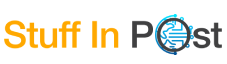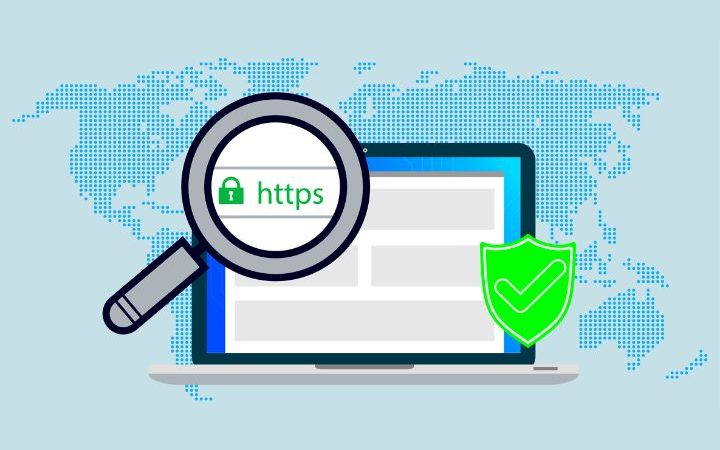Clipboard on Android: Everything You Need to Know
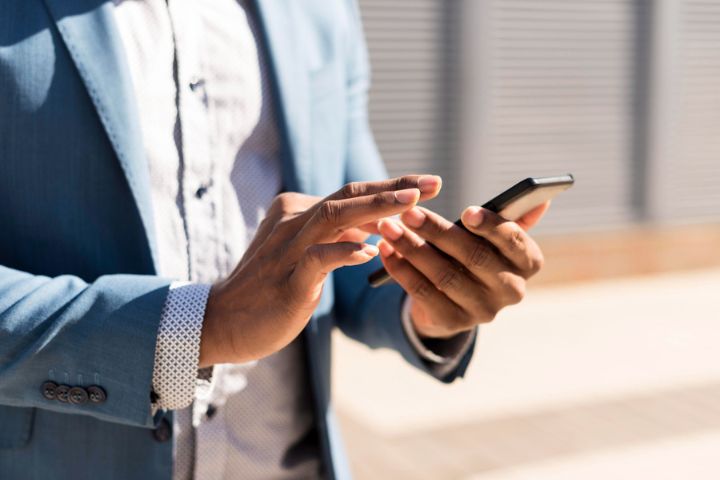
Android users depend on the clipboard function because it provides a fundamental service to transfer text along with files and multimedia content. Both students who are preparing notes and professionals who are handling documents, alongside casual users who want to duplicate links and messages, discover better productivity through the use of the clipboard feature. This article explores Android clipboard functionality alongside methods for accessing and managing the feature and lists the selection of preferred clipboard manager applications.
How Does the Clipboard Work on Android?
When you select content for copying the Android clipboard maintains that data through a temporary storage space before letting you paste it elsewhere. A standard Android clipboard functions as a single item storage system unlike its multi-item capability in traditional computer clipboards. Newer Android 10 devices possess a modern clipboard history ability which enables users to store several copied items.
Storing your copied content or images in RAM gives you access to paste operations unless either the device restarts or you copy a different item. The Android operating system supporting third-party applications together with manufacturer-specific Android skins enables users to see their entire copied text history.
Accessing the Clipboard on Android
Android devices enable various methods to handle the clipboard according to their manufacturer and operating system version.
Using the Default Keyboard
The majority of Android devices convey accessibility to the clipboard through their built-in keyboard. Here’s how you can do it:
- Tapping on any text field with your finger allows you to access posted content.
- Pressing the “Paste” button provides access when you previously copied some content.
- Users who own keyboards with this feature can view their clipboard history by tapping the visible clipboard icon.
The three main keyboards that support clipboard management systems are Gboard, SwiftKey, and Samsung Keyboard.
Using Built-in Clipboard Managers
A few Android manufacturing companies construct their devices with preinstalled clipboard managers. For example:
- On Samsung devices, the built-in Samsung Keyboard features a clipboard function, which maintains several items that users have copied.
- MIUI on Xiaomi devices provides users with an integrated clipboard feature that enables them to access copied text histories.
- OnePlus, together with Oppo devices, provide comparable clipboard functionality through their default keyboard applications.
Third-Party Clipboard Managers
Users who demand sophisticated clipboard functions should turn to third-party clipboard managers since they offer enhanced capabilities. Users can utilize these applications to keep running multiple copies and examine their stored clipboard items from a search interface while maintaining copy synchronization between multiple devices.
Best Clipboard Manager Apps for Android
Users who have Android devices without built-in clipboard history options should consider third-party clipboard managers as an excellent solution. Users can find these leading options.
1. Clipboard Manager by DevSoftwareX
Users can save endless copied items while categorizing them through this app which also delivers smooth item retrieval functionality. It also supports cloud backup.
2. Clip Stack
The lightweight Clip Stack program functions as a clipboard manager which saves every item users copy. The notification remains available to float on top of other windows for easy accessibility and provides a pin function to select crucial copied data.
3. Clipper – Clipboard Manager
The Clipper application implements an automatic saving system for copied items with built-in capabilities to establish lists for storing commonly used texts, including email template files and addresses.
4. Native Clipboard
Native Clipboard serves as a user-friendly clipboard manager by placing copied material over the screen interface for both viewing and pasting.
5. SwiftKey Clipboard
The built-in SwiftKey keyboard app contains a clipboard function that saves your copied text, which you can easily retrieve from recent entries.
Managing Clipboard Content on Android
The smooth operation of this system depends on proper management of stored data through the clipboard. Here are some tips:
Clearing the Clipboard
The process of clearing the clipboard creates both privacy safeguards and promotes device memory availability. To clear the clipboard:
- Users who have Samsung devices should find the keyboard then navigate to the clipboard section after which they should access “Clear all.”
- In Gboard, tap the clipboard icon, then select “Clear clipboard history.”
- Users must delete saved entries inside the third-party app when opening it.
Pinning Important Clipboard Items
Users can pin text through certain clipboard managers, which enables quick access to their most important data-pasting information. Users can benefit from this feature by storing frequently needed elements like addresses, email messages, and links similarly used often.
Syncing Clipboard Data Across Devices
The clipboard-sharing feature exists in Microsoft SwiftKey and Google Gboard applications that enable users to synchronize their text selections from one device to another. Users running Windows can access Android clipboard content directly on their PC through the Microsoft’s “Your Phone” application.
Conclusion
Android users benefit from the clipboard tool which serves as a fundamental resource for data transfer throughout different applications. The built-in default clipboard has limited functionality because third-party clipboard managers provide users with extended features that include a clipboard history cloud backup and text organization capabilities. Users can achieve peak clipboard performance on Android through systematic management, protective security protocols, and appropriate utility programs.
Also Read: Popular Google Doodle Games to Play in 2025